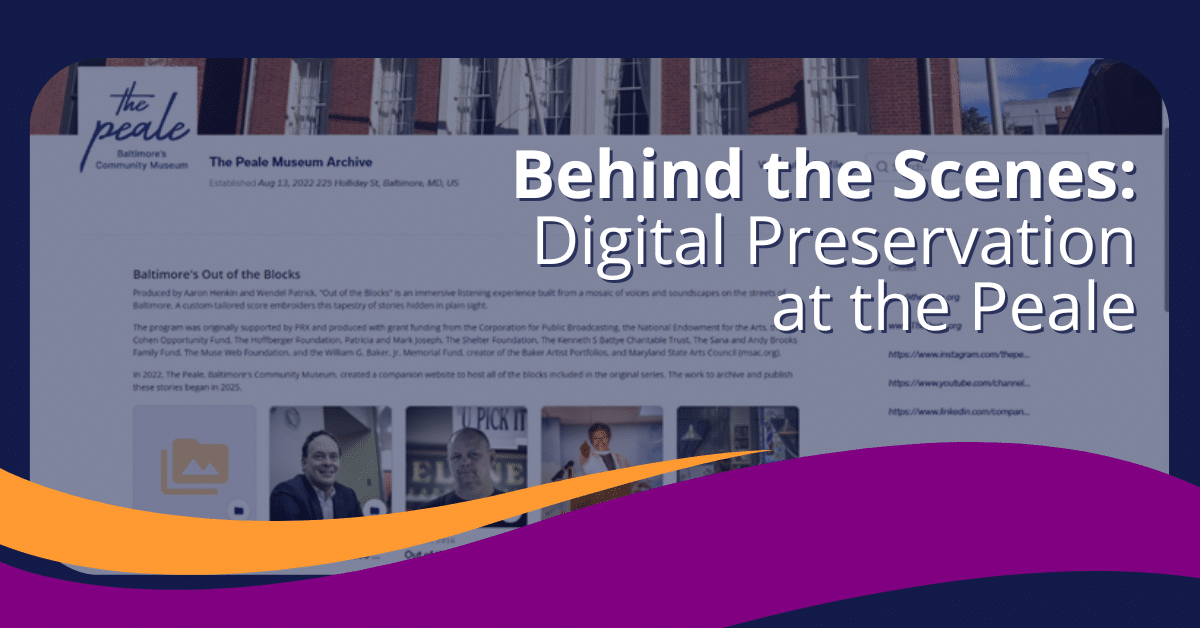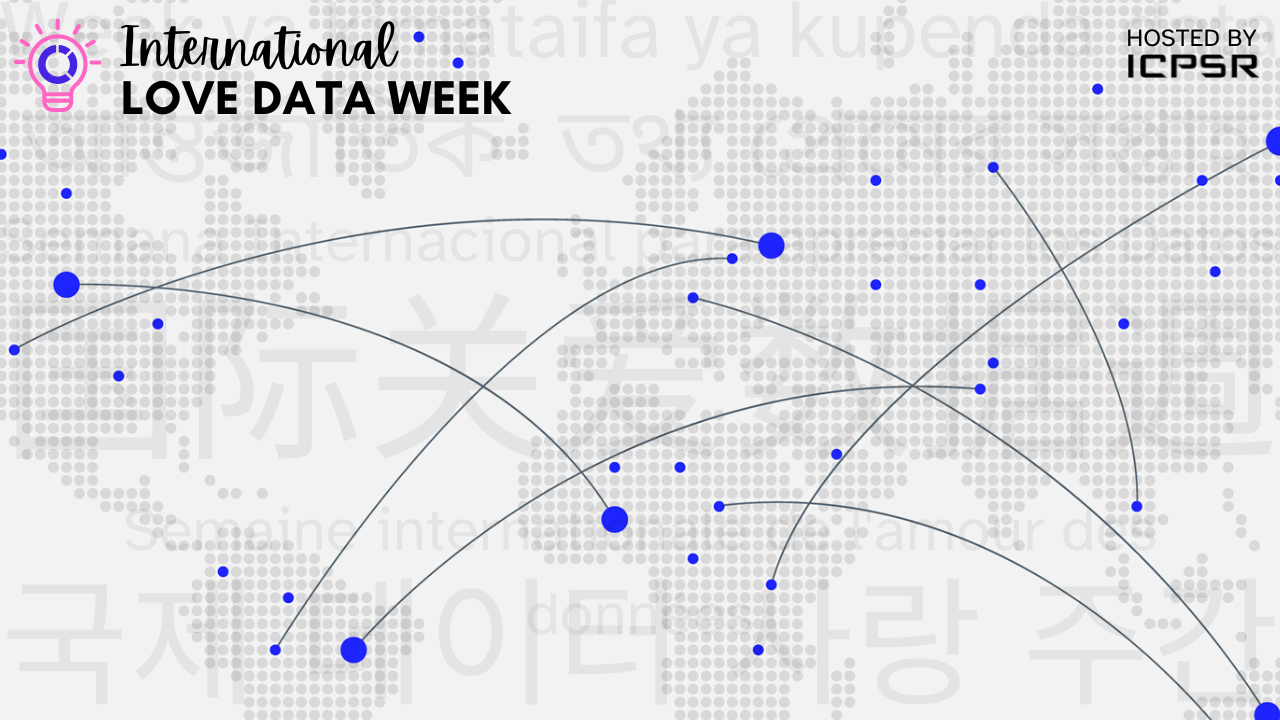Behind the Scenes: Digital Preservation at the Peale
At Permanent.org, we believe that preserving community stories should be accessible to all. In this guest blog post, we spotlight a recent Byte4Byte internship at The Peale in Baltimore, where…
May 9, 2025