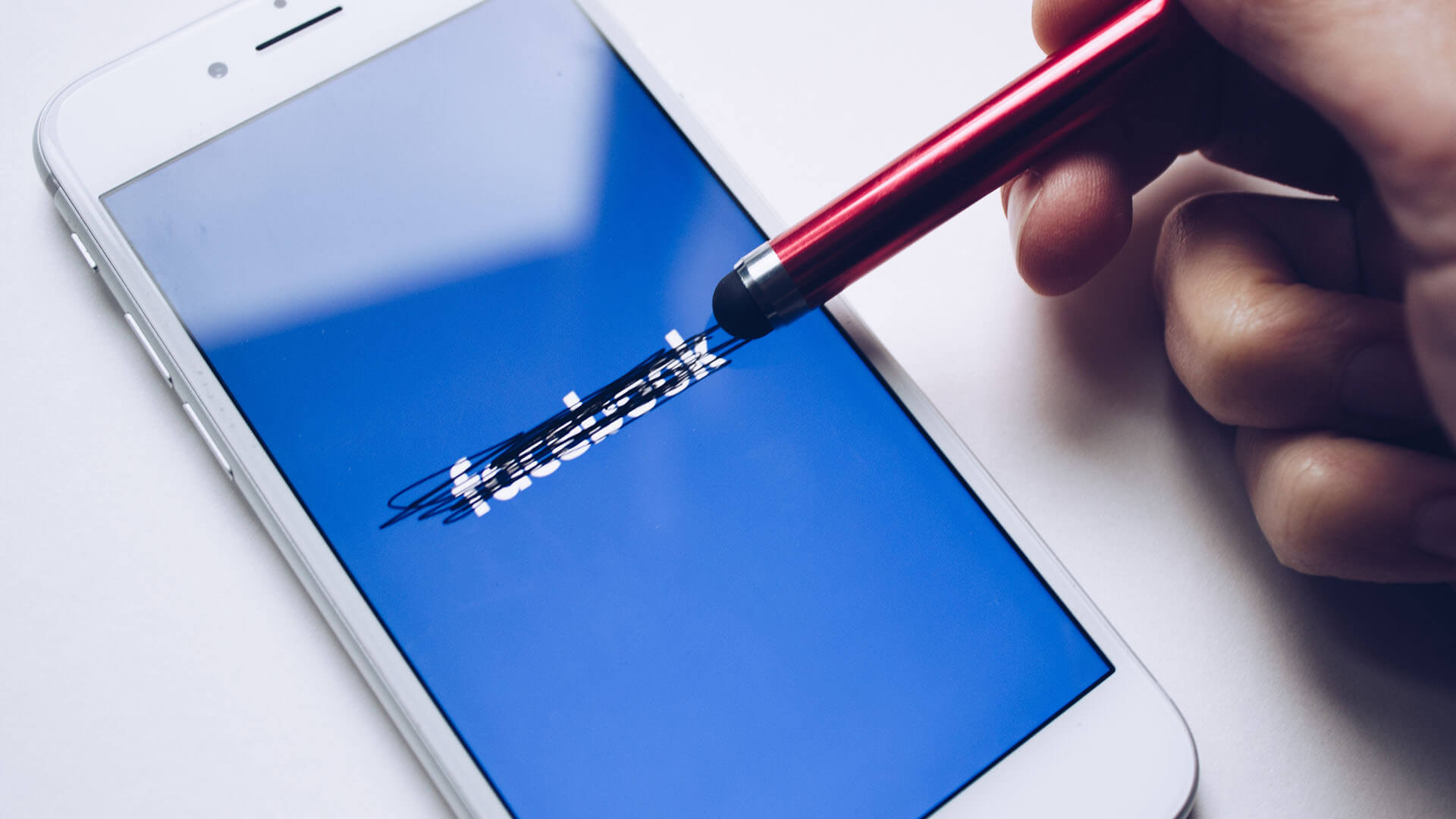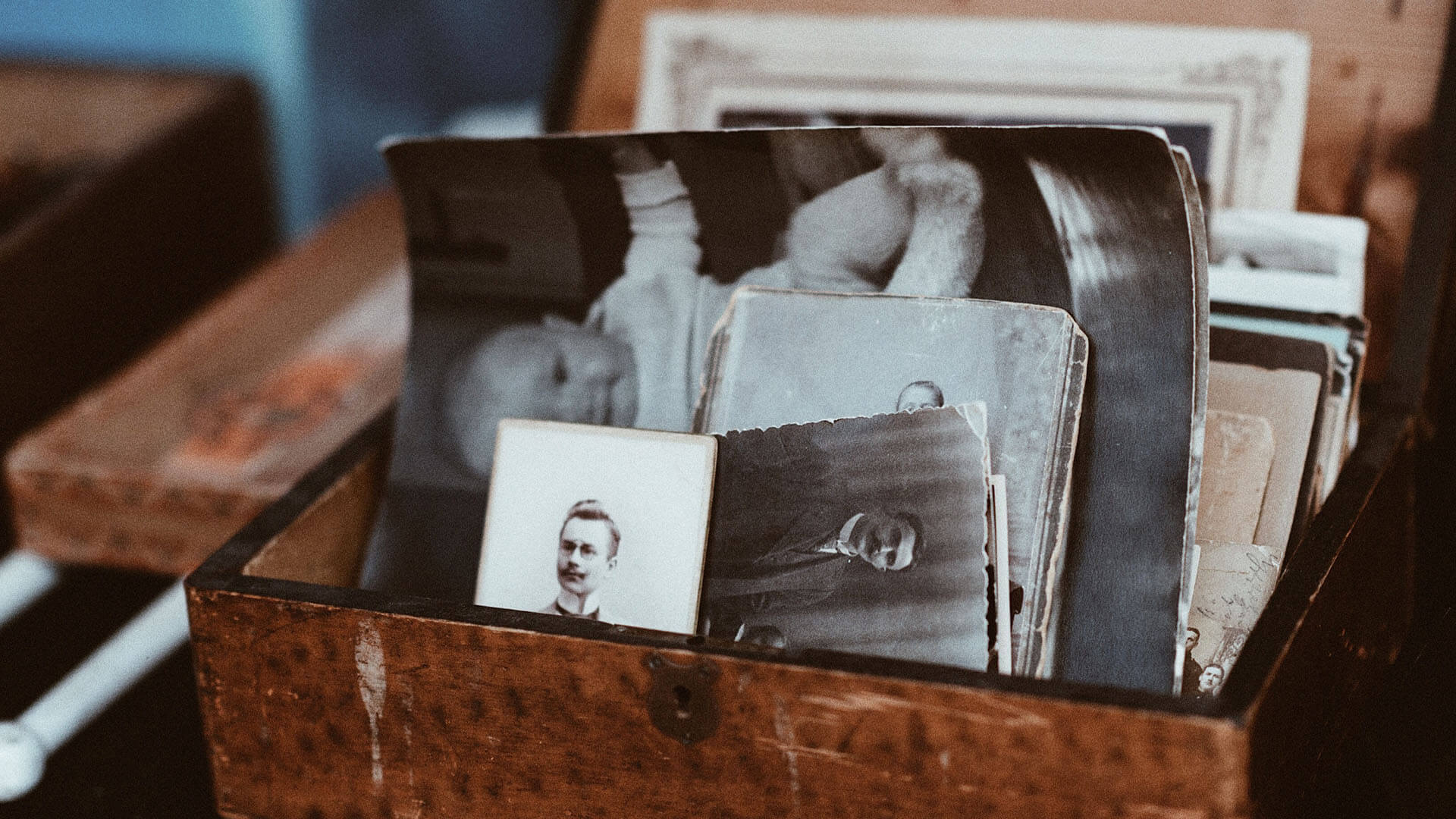Back-up Your Facebook Memories With One Click.
Facebook makes it convenient to share any moment with anyone, instantly. However, recent news has made it abundantly clear that with Facebook, convenience is not synonymous with protected, private, or…
June 21, 2018